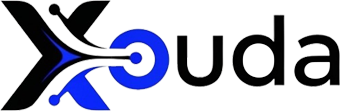You can get iPadOS 26 by checking for the update in your iPad’s Settings or by installing the public or developer beta if you want early access. This guide covers compatibility, installation steps, and all the exciting new features Apple just announced.
What’s New in iPadOS 26?
iPadOS 26 is not just another update—it’s a redesign with intelligence and productivity at its core.
New Design: Liquid Glass
-
Liquid Glass Experience: A seamless new look that makes the Lock Screen, Home Screen, and apps feel fluid and expressive.
-
Adaptive Lock Screen: Time and widgets adjust dynamically as notifications and Live Activities appear.
-
Spatial Scenes: Add 3D effects to photo wallpapers that move with your iPad.
-
Customizable App Icons: Choose new light, dark, color-tinted, or even clear icon looks.
Smarter Windowing System
-
Resizable Windows: Place apps exactly where you want.
-
Window Controls: Quickly close, minimize, or make apps full screen.
-
Window Tiling: Arrange apps in halves, thirds, or quarters for better multitasking.
-
Exposé: View all open windows at a glance.
-
Menu Bar & Search: Access commands or quickly find specific actions.
Apple Intelligence & Productivity
-
Live Translation: Translate text, audio, and conversations in real time.
-
Screen Awareness: Learn more about what’s on your screen instantly.
-
Shortcuts Upgrade: Automate new actions to get work done faster.
Better File Management
-
Resizable Columns & Collapsible Folders: See more details at a glance.
-
Open With Options:Choose or set default apps for file types.
-
Folders in Dock: Access files from anywhere.
Audio & Video Recording Upgrades
-
Audio Input Picker: Select the right mic per app directly from Control Center.
-
Local Capture: Record studio-quality audio/video during video calls for podcasts or interviews.
-
Background Tasks: Continue long-running processes with Live Activity tracking.
New Built-in Apps
-
Preview: View/edit PDFs with Apple Pencil support, scanner, image editing, AutoFill, and export options.
-
Journal: Create multimedia journals with handwriting, photos, videos, and location-based entries.
-
Apple Games: Manage and play all games in one place, track scores, and challenge friends.
-
Phone App: Make/take calls from iPad, and use Call Screening, Hold Assist, and Live Translation.
Step-by-Step: How to Get iPadOS 26
Step 1: Check Compatibility
Confirm your iPad is supported:
-
iPad Pro (all models)
-
iPad Air (3rd gen or later)
-
iPad (6th gen or later)
-
iPad mini (5th gen or later)
Step 2: Back Up Your Data
-
iCloud: Settings > iCloud > iCloud Backup > Back Up Now
-
Local Backup: Use Finder (Mac) or iTunes (PC)
Step 3: Download iPadOS 26
-
Go to Settings > General > Software Update
-
Tap Download and Install
-
Enter your passcode
Tip: Make sure you have at least 6–8 GB of free storage and stable Wi-Fi.
Step 4: Try the Public or Developer Beta
-
Sign up at the Apple Beta Software Program for public beta.
-
Developer beta requires an Apple Developer account.
iPadOS 25 vs iPadOS 26 (Quick Comparison)
| Feature/Improvement | iPadOS 25 | iPadOS 26 |
|---|---|---|
| Design | Classic UI | Liquid Glass redesign, adaptive Lock Screen |
| Windowing | Stage Manager basic | Full window resizing, tiling, Exposé |
| AI Features | Limited | Deep Apple Intelligence integration |
| File Management | Standard Finder | Resizable columns, “Open With” defaults, Dock folders |
| Recording Tools | Basic mic settings | Local capture, input picker, background tasks |
| New Apps | None | Preview, Journal, Apple Games, Phone |
Troubleshooting iPadOS 26 Installation
-
Update Not Appearing: Restart iPad and reconnect to Wi-Fi.
-
Low Storage: Delete temporary files or offload unused apps.
-
Beta Bugs: Report through the Feedback app or downgrade to iPadOS 25.
Conclusion
How to get iPadOS 26 is easy: check compatibility, back up your device, and download from Settings. The new design, intelligent features, improved multitasking, and new apps like Journal and Preview make this one of the most exciting iPadOS updates yet.
FAQs
When is iPadOS 26 releasing?
Official release is expected in September with the iPhone launch.
Is iPadOS 26 worth it?
Yes—it offers a new design, better multitasking, Apple Intelligence integration, and new built-in apps.
How big is the update?
Around 4–6 GB, depending on your iPad model.
How to Get iPadOS 26?
You can get iPadOS 26 by going to Settings > General > Software Update and tapping Download and Install. Make sure your iPad is compatible, has at least 50% battery, and is connected to Wi-Fi before starting the update.
What iPads Can Get iPadOS 26?
iPadOS 26 works on iPad Pro (all models), iPad Air (3rd generation or later), iPad (6th generation or later), and iPad mini (5th generation or later). Check your model under Settings > General > About to confirm compatibility.
How Do I Get iOS 26?
iOS 26 is for iPhones, and you can get it by going to Settings > General > Software Update on your iPhone. If you meant iPadOS, follow the same steps on your iPad to install iPadOS 26.
How Do I Install the Latest iPadOS?
To install the latest iPadOS, go to Settings > General > Software Update, then select Download and Install. Back up your iPad first to avoid data loss and ensure enough free space for the update.